
MagniLink PRO
Artikelnummer: MLPRO-FHD





MagniLink PRO
- die professionelle Lösung bei allen Aufgaben am Arbeitsplatz
Die professionelle Lösung am Arbeitsplatz
MagniLink PRO bietet eine einzigartige Vielfalt an kunden- orientierten Lösungen am sehbehindertengerechten Arbeitsplatz. Die herausragenden Funktionalitäten der kombinierten Lese-/Distanzkamera mit Full HD sind USB 3.0 und HDMI-Anschluss, großzügiger Arbeitsabstand, einfache Handhabung und die Option, Texte über ein TTS-Modul (Text-to-Speech) vorlesen zu lassen. Das System ist leicht zusammenfaltbar und somit transportabel.
Exzellente Bildqualität
MagniLink PRO ist mit einer Full HD-Kamera (1.080p) und 30-fachem optischen Zoom ausgestattet. In Kombination mit hoher Tiefen-schärfe und geringer Lichtempfindlichkeit, führt das zu einem angenehm brillianten Bild mit scharfen Konturen – unabhängig von der eingestellten Vergrößerung.
PC, Mac oder Monitor
MagniLink PRO kann über USB 3.0 und der kameraeigenen Software mit einem PC oder einem Mac verbunden werden. Alle Funktionen können über Tastenkombinationen ausgeführt und gesteuert werden. Selbstverständlich ist auch der digitale Anschluss an einen separaten Monitor möglich. Zur Bedienung steht das mitgelieferte benutzer-freundliche, taktil ausgestattete Bedienelement zur Verfügung.
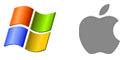
Kombinierte Lese-/Raumkamera
Die hochwertige Full HD-Kamera mit 1.080p, zeigt sowohl im Lese-, Raum- oder im Spiegelmodus jedes Detail. Die Kamera verfügt über einen Schwenkbereich von 270°, einen abschaltbaren Autofokus sowie einen manuellen Fokus. Die integrierte Beleuchtung ist dimm- und abschaltbar.

Überall einsetzbar
MagniLink PRO ist durch die Portabilität überall einsetzbar. Auf dem Schreibtisch aufgebaut, beansprucht das System wenig Stellfäche und bietet ein sehr stabiles Bild. Bei Bedarf läßt sich MagniLink PRO zusammenklappen und abbauen. Im Akkubetrieb steht das System wirklich überall bis zu 9 Stunden zur Verfügung – egal ob in der Besprechung oder im Termin.


Intelligente Optionen und Zubehör
- MLPRO-A Portabler, andockbarer A4-Kreuztisch für MagniLink Pro
- MLPRO-B Akku für MagniLink Pro
- MLPRO-C TTS-Modul für WIN7, WIN8, WIN8.1 und WIN10 - Scannt eine komplette A4 Seite in wenigen Augenblicken!
- MLPRO-D TTS-Modus für Mac ab OS X (10.6 Mountain Lion) - Scannt eine komplette A4 Seite in wenigen Augenblicken!



Lesen Sie mehr über das Zubehör (PDF) >>
Foto-/Videoaufnahme
Bild- und Videoaufnahmen sind mit MagniLink PRO einfach auf Knopfdruck möglich und ermöglichen das spätere Studieren der Aufnahmen, z.B. auch zu Dokumentationszwecken oder in der Qualitätssicherung.
OSD - On Screen Display
Selected functions are confirmed with clear information on the screen – you can always be assured that the correct function is selected. Choose between several languages in the OSD menu.
Programmierbare Funktionstasten
Das mitgelieferte Bedienelement steuert alle Funktionen und ermöglicht ein ergonomisches Arbeiten. Zwei der Tasten sind individuell programmierbar.

Brochure
Bedienungsanleitung
Bedienungsanleitung MagniLink PCViewer
Bedienungsanleitung MagniLink MacViewer
Bedienungsanleitung MagniLink ChromeViewer
Bedienungsanleitung MagniLink Viewer – iPad
Wenn Sie Dokumente in anderen Sprachen suchen, kontaktieren Sie uns bitte.
Der folgende Text von unserer internationalen Datenbank ist in englischer Sprache.
Are you a Mac user?
Then you should use the software MagniLink MacViewer that enables your MagniLink Video Magnifier to operate with your Mac computer. If you want to download the software MagniLink MacViewer follow the link here (for macOS version 10.14 or later).
For old versions of macOS you can download:
MagniLink S software v 2.5 Full version for Mac (for macOS versions 10.11 to 10.14) |
|
| MagniLink S software v 2.3 Full version for Mac (for macOS versions older than 10.11) |
|
Are you a PC user?
Then you should use the software MagniLink PCViewer that enables your MagniLink Video Magnifier to operate with your PC. If you want to download the software MagniLink PCViewer follow the link here.
End User Configuration, EUC
|
There is also an updated End User Configuration software available for all PC users. |
EUC is a configuration program that can individually modify the settings according to the user, for ex magnification (max min), guiding line (colour thickness), curtains, lighting, grey scale and artificial colours. Finding specific settings or sometimes removing functions will facilitate both for the user and the low vision therapist/trainer. Free software from LVI. You will need a USB cable (standard-A plug and standard B-plug) to transfer the EUC software to your video magnifier. The EUC software and the cable can be ordered from LVI.
Videos
Brochure
Bedienungsanleitung
Bedienungsanleitung MagniLink PCViewer
Bedienungsanleitung MagniLink MacViewer
Bedienungsanleitung MagniLink ChromeViewer
Bedienungsanleitung MagniLink Viewer – iPad
Wenn Sie Dokumente in anderen Sprachen suchen, kontaktieren Sie uns bitte.




